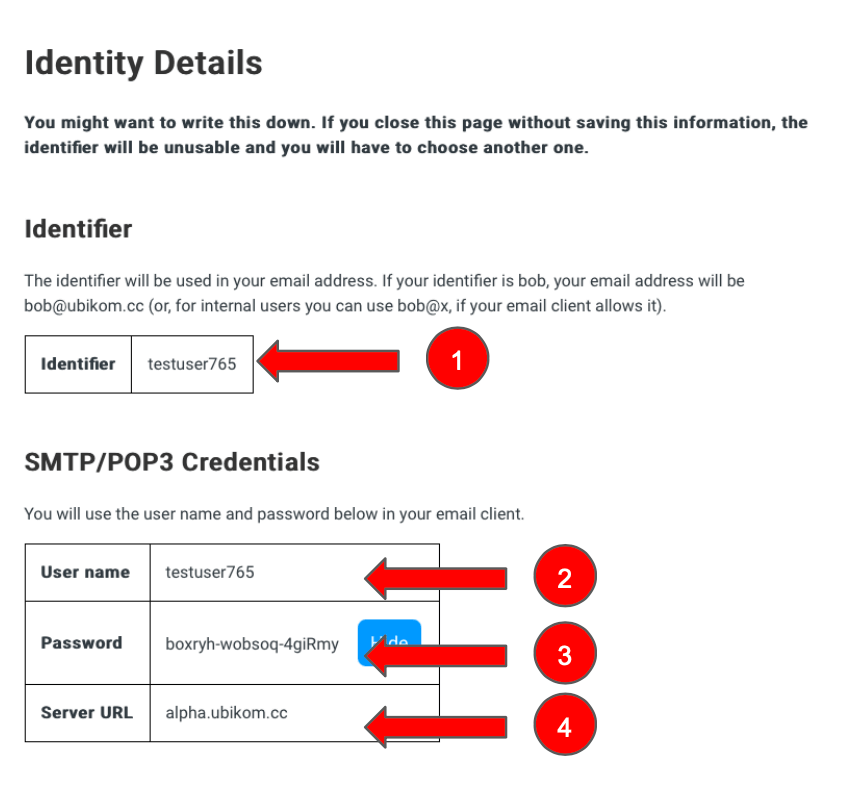
This guide tells you how to configure your POP3/SMTP client. Notice that IMAP service exists, but it is still experimental, please use POP3 for now.
After you finish the web setup, you must have the following information (below is an example, your details will
obviously be different):
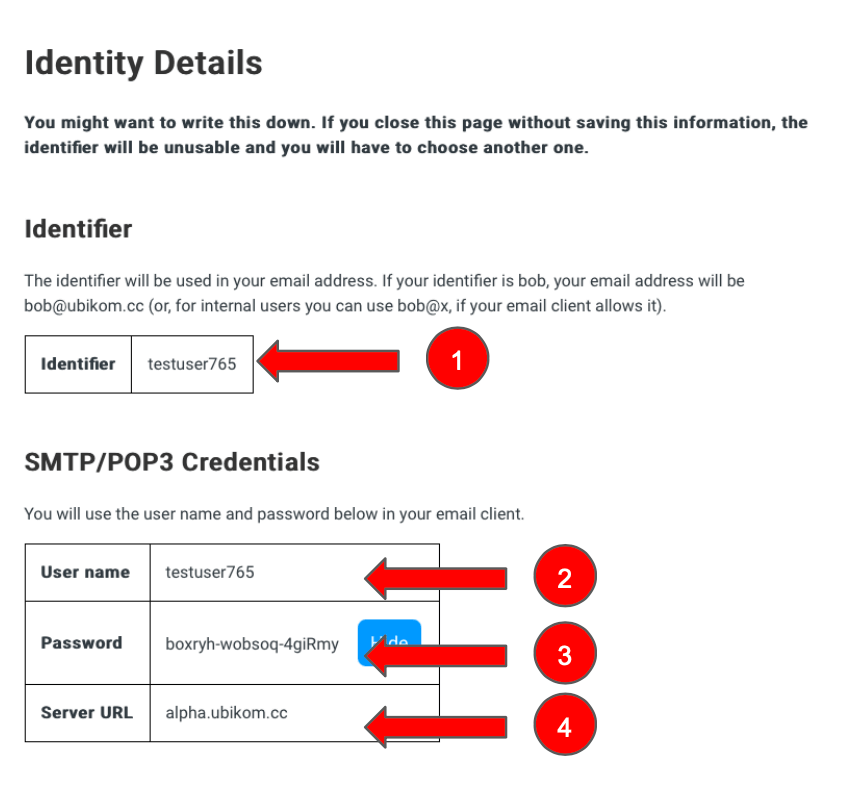
To set up your email client, we will use the following information:
Below, we will show how to set up some popular email clients, step by step
If you haven't done it already, download Mozilla Thunderbird here.
When you first open Thunderbird, it will invite you to add a new account.
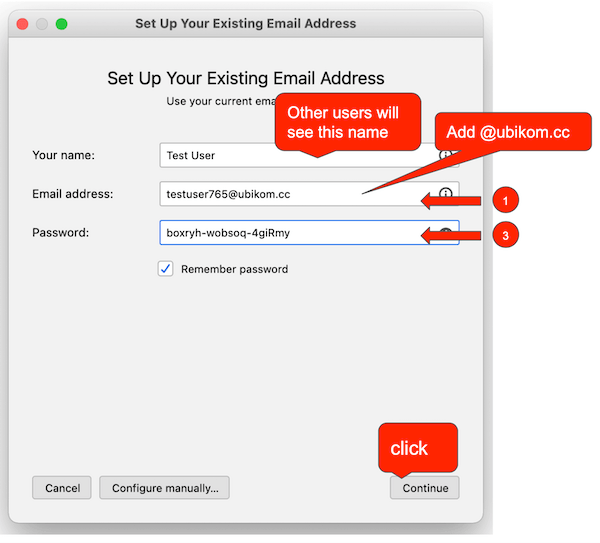
Put your name in "Your name" box. Thunderbird doesn't care what it is, but the other users will see this name when they receive an email from you.
In "Email address" box, put your identifier (1) from your identity details page, and add "@ubikom.cc". Our identifier was testuser765, so we entered testuser765@ubikom.cc.
In "Password" box, put your password from the identity details page (3).
Click "Continue". We support automatic client configuration for Thunderbird, so all the settings will be autopopulated and you will be ready to do some emailing.
Go to Settings, Mail, Accounts. Tap "Add Account"
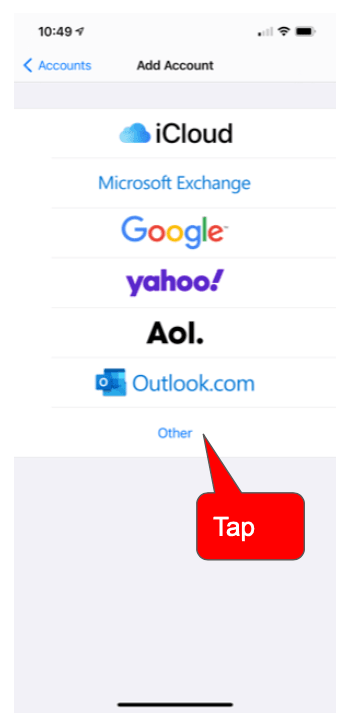
Tap "Other".
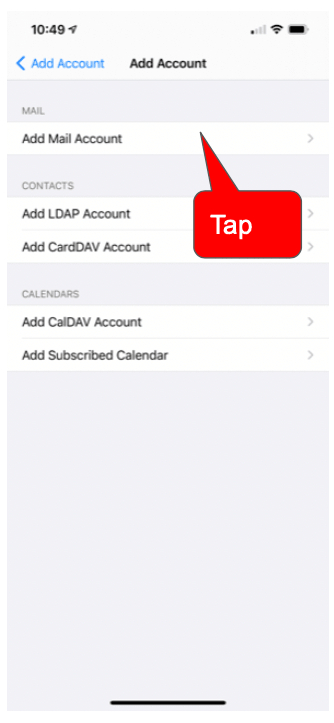
Tap "Add Mail Account"
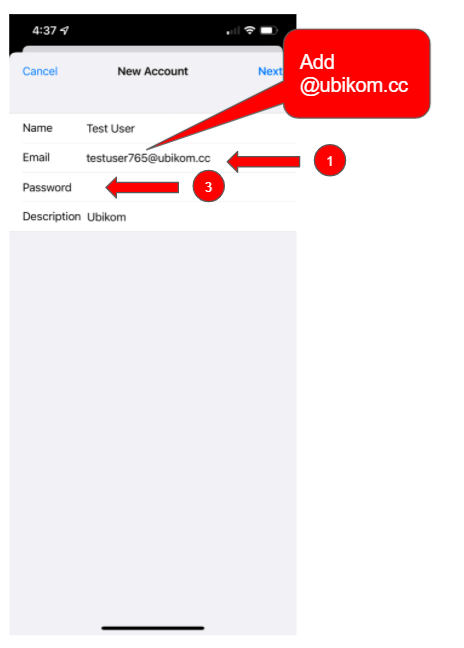
In "Name" box, enter your name as you want it to appear to other users. iOS Mail does not care what it is.
In "Email" box, enter your identifier (item 1 in identity details page) and append "@ubikom.cc". So, if your identifier is testuser765, your email will be testuser765@ubikom.cc.
In "Password" box, enter your password from the identity details page (3).
You can enter anything in the "Description" box to help you identify the account. Here, we name the account "Ubikom".
Tap "Next". You will see the following screen:
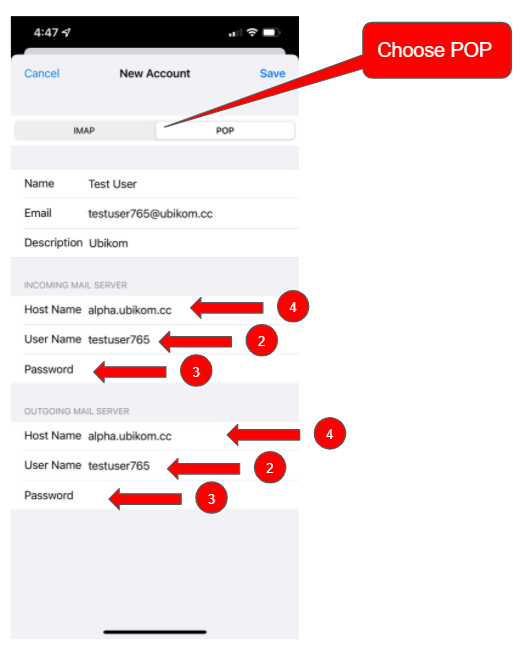
Choose POP instead of IMAP.
In both "INCOMING MAIL SERVER" and "OUTGOING MAIL SERVER" sections, enter the following:
Tap "Save". It might sit there for a while testing the server connection, but eventually it will succeed. If you get an error back, double-check your values and try again.
Our personal favorite! At the time we tested it, it worked better than the native iOS Mail, which at times refused to display simple text messages and had trouble displaying forwarded email. BlueMail is available for most platforms, including all the popular desktop OSes, iOS and Android. We haven't tested it on Android, but it should be similar.
Download BlueMail from AppStore.
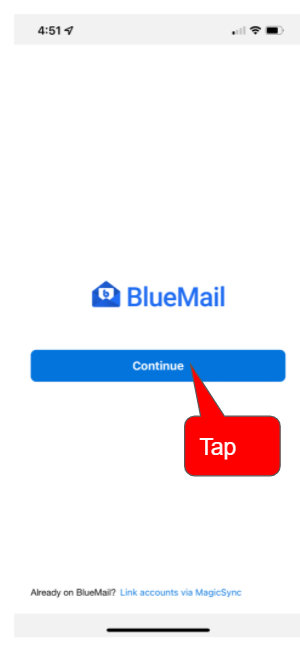
Tap "Continue"
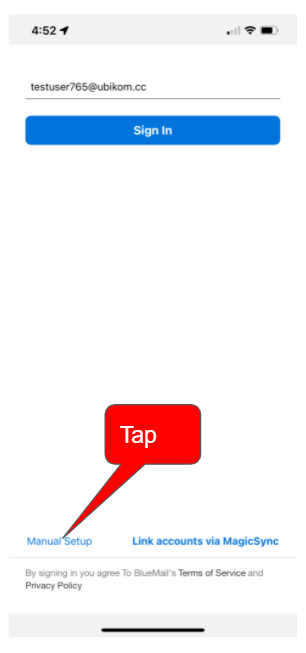
Tap "Manual Setup"

You mean business! Tap "Manual Setup" again.
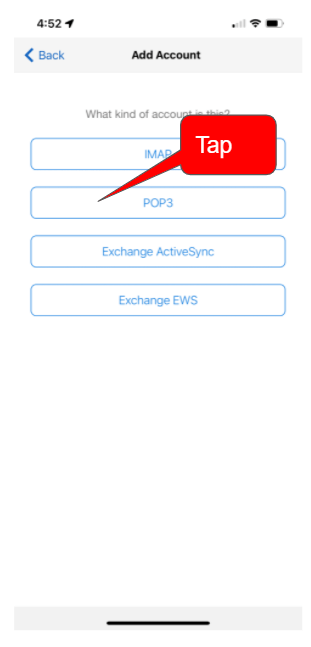
Tap "POP3"
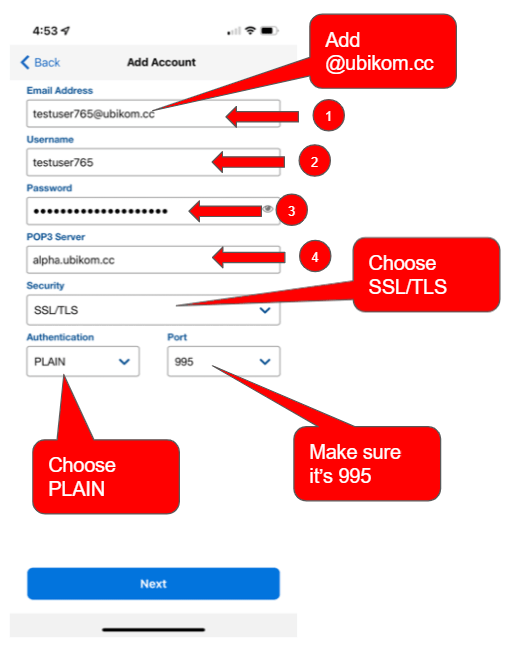
Finally, to those juicy POP3 details:
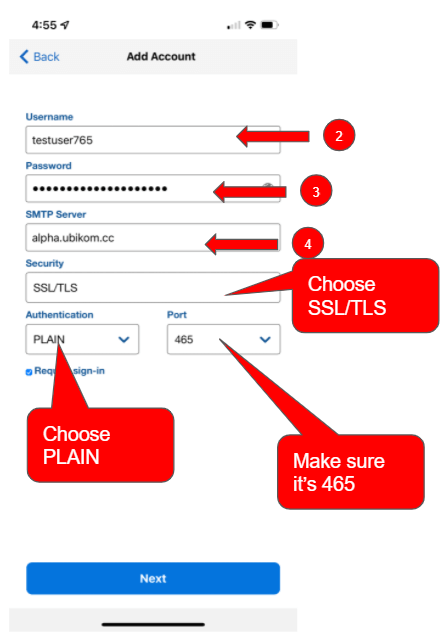
Now, the SMTP settings:
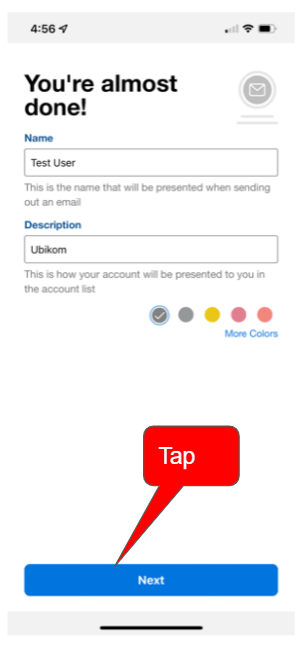
Tap "Next".
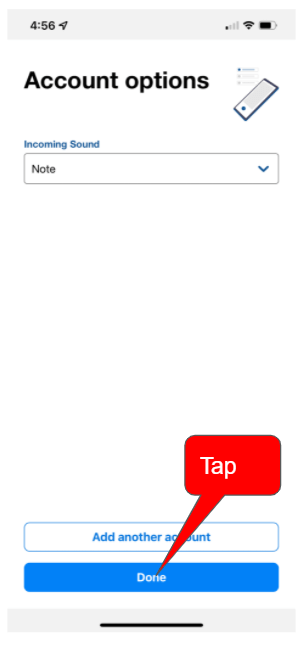
Tap "Done". Enjoy! The only issue we've seen so far was BlueMail getting stuck and not retrieving the latest messages, if you suspect this is the case, just kill the app and restart it.
When you send email to another Ubikom user, your message is encrypted with a unique key so only the recipient can decrypt it. Sometimes you might want to send email to users outside the Ubikom ecosystem. Currently we provide a gateway to the legacy email world. When you send email through the gateway, it will be decrypted and sent as a regular old email. Be careful when you send email to the external addresses. In future we will add a warning, but for now you need to pay attention.
With the simplest configuration, public email proxy handles encryption and decryption for you. One of the key ideas we have is that user must be able to strike the right balance between security and convenience. Because Ubikom is an open-source project, you can run any part of it (and really the whole thing, if you want) yourself. Probably the first part you might want to consider running is the email proxy. If you run it yourself, your encryption key never leaves your possession. See the code at GitHub repo, where you can also download the binaries (or build them from source yourself).
Check the list of known issues: github.com/regnull/ubikom/issues
Contact: lgx@ubikom.cc